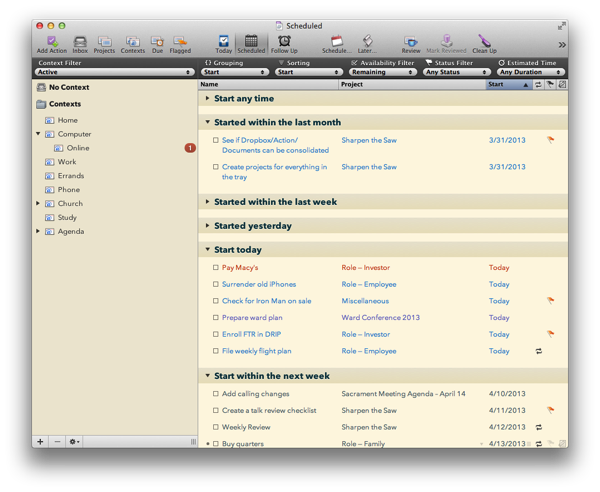In Today: A Due + Flagged Perspective for OmniFocus, I showed you how to create a perspective to help you focus on what you’re doing today. In this post, I’ll show you how you can easily track things you want to do this week or this month using the Scheduled perspective.
OmniFocus tracks both a start date and a due date for a task. The start date is when the task becomes available; before that date, it won’t be shown in most views. The due date is when the task needs to be completed; this is when the book is due back at the library, the assignment needs to be turned in, and the bill must be paid.
I’ve seen people try to use the due date as a “do” date. That doesn’t work well. If you use the due date for anything other than the deadline, you’re just going to train yourself to ignore it completely. Part of your brain knows that it isn’t really due, you just wanted to work on it. Stick to deadlines. Trust me.
Instead, use the start date to schedule tasks for specific days, weeks, and months:
- On a specific day. This is pretty straightforward. Just schedule the task to start on that day. Want to return that library book on Thursday the 17th? Just schedule “Return library book” to start on the 17th. The default time for start dates is 12:00 am, so if you’re regularly up past midnight, you might want to adjust the time to 2:00am. It’s a little more hassle, but it will keep OmniFocus from throwing up “Return library book is now available” alerts at the stroke of midnight when you’re still working. It’s distracting.
- Sometime this week. During my weekly review, I will select tasks that I want to do sometime this week and set their start date to Sunday morning. Then each night I review these tasks and flag the ones that I want to do tomorrow. I’ve found this works much better than trying to schedule specific days for every task. Give yourself flexibility wherever you can.
- Sometime this month. At the end of the month, review your goals and projects and pick tasks to take on during the coming month. Set these tasks to start on the 1st. Then as you plan each week, refer to this list.
You’re not going to get to every task on the day, week, or month that you scheduled it. That’s fine. Plans are thrown out the window and our priorities change. During your weekly review, reschedule those missed task for another week to keep them active, or remove the start date entirely to let them fall back onto your someday/maybe list. The only tasks with start dates in the past should be tasks that started this week or on the first of the month; anything else is just “available” now.
To create the Scheduled perspective, show remaining tasks grouped and sorted by start date. This is a planning perspective, so I’d normally suggest using the Project view mode, but I’ve found that Context works better because it lets me focus on progressing individual actions instead of thinking about the project.
Unfortunately, all the tasks with no start time show up at the top of this list. On the Mac and iPad, this isn’t a problem because you can collapse those tasks and get straight to the first of the scheduled tasks. The iPhone app doesn’t allow you to collapse sections, so you have to scroll past most of your tasks.
We’ve talked about tracking what you’re doing today with the Today perspective and what you’ll be doing next with the Scheduled perspective. In the next post, we’ll take a look at some other perspectives that will help you complete tasks sooner and not let things fall through the cracks.
Question: How do you keep track of what you’re doing this week and next to make sure you’re making progress on your goals? Share your thoughts in the comments, on Twitter, LinkedIn, or Facebook.
Never Miss a Post
When you sign up to receive my blog posts by email, you’ll get a FREE copy of The Digital Goal Domination Guide, my new ebook that will show you how to reach your goals using OmniFocus and Evernote. Get more done this year than you ever thought possible!
PLUS, you’ll receive occasional bonus content and special offers, some of it not available on the blog.