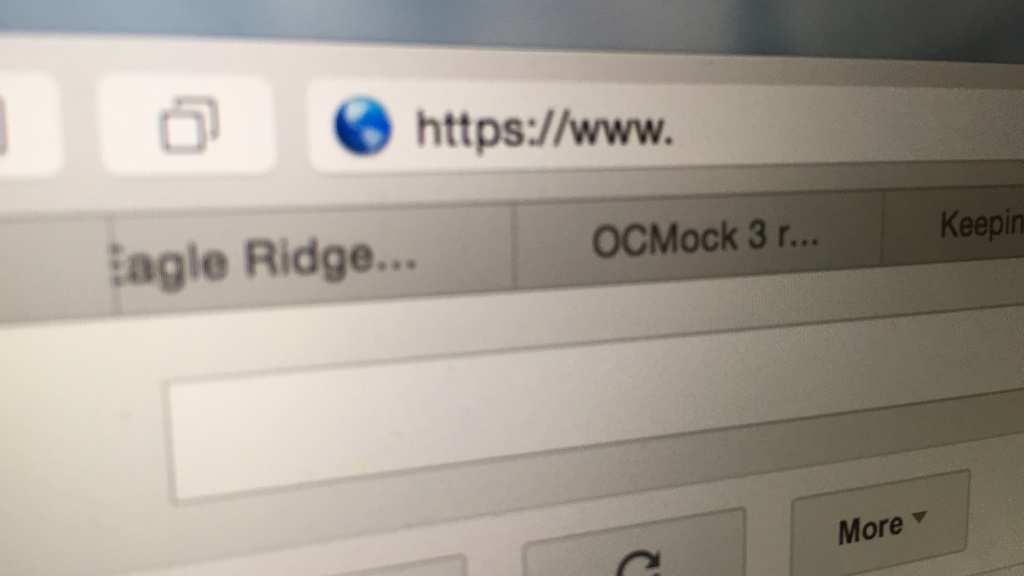Right now, I have sixteen browser tabs open, just on this computer. This includes:
- two tabs showing my Gmail inbox
- two tabs comparison-shopping golf clubs
- three tabs where I’m comparing options for golf lessons
- two websites for golf courses I’m thinking of playing soon
- five tabs with articles I brought up in the background so I could read them later
- a post I wrote a couple weeks ago (I needed to fix a typo)
I could go on.
I’ve only used one of those tabs in the past three days.
I also have ten tabs open on my iPhone and eight on my iPad. Stuff to read. Stuff to buy. Stuff to consider buying. Videos to watch.
Everything falls into one of two categories. Each tab is either something I need to do, or something I’ve done but haven’t cleaned up after. It’s disorganized. It’s clutter. It’s not a good way to get anything done.
A proliferation of browser tabs is a form of keeping everything in plain sight. At some level, you’re afraid that if you can’t see it, you’re going to forget about it.
So your brain compensates, and starts leaving everything laying around where you can see it. You have dozens of browser tabs open. Thousands of messages in your inbox. Dozens of files covering that beautiful desktop background.
Even worse, the open tabs can actively attack your productivity. Ever wonder what that ding! was? You’ve got a Facebook tab open, and someone just sent you a message. Now that you’ve figured that out, you may as well send a quick response… You’re welcoming interruptions.
Your trusted system needs to handle the Internet. You need to be able to get back to the information you need later, when you need it.
- Clip it. My favorite trick here is to never need to open the page in a browser tab again. Quotes, recipes, photos, and really great articles get clipped into Evernote. The Evernote Web Clipper makes this really easy, and it will even include search results from my clipped articles if I forget I’ve clipped something and google it (which does happen).
- Bookmark it. If you want to find the original page later, bookmark it. Either add it to your browser’s bookmarks (which should sync between computers and devices) or use a third-party service like Pinboard. Just like when you’re archiving email, don’t create a massive taxonomical hierarchy for filing bookmarks away. Just archive them into a single folder; when you start typing in the browser’s search bar, they’ll surface automatically. The same advice goes for tags—use them, but only if it won’t get in the way of bookmarking the page and moving on.
- Summarize it. Shopping for a new set of clubs? Rather than leaving open a bunch of tabs with different retailers and product reviews, create a note in Evernote and summarize your research. Link to the product pages where you can buy the clubs and include the price. Link to product reviews. Include photos. Pull together all the relevant information you need into a single place.
- Read it (later). Safari’s Reading List will let you save pages to read them later. More than just another bookmark, the Reading List will save a copy of the page on your computer, iPhone, or iPad, so you can read the page offline. There are also third-party services like Instapaper or Pocket that let you do the same thing.
- Do it (later). If I only need to read an article, I’ll probably put it in Pocket and leave it at that. If I need to take any specific action, I’ll create a task for the page that includes a link to the page. Now the task is in my system with my other tasks, and I can plan and prioritize it. It will get done when it needs to get done, not whenever I notice that I’ve still got a tab open for it.
And, of course, close it when you’re done. Clip a receipt, save a confirmation number, and then close the tab.
There’s a psychic cost to leaving all those tabs open. The things you need to do get lost. You quickly train yourself to ignore the clutter, but part of your brain keeps checking to make sure that you aren’t missing something important in there. You can’t relax.
Don’t leave a bunch of browser tabs open. Turn a page into what it is and get it into your trusted system. Information will be there when you need it, and you’ll be able to focus better on the task at hand. Like cat videos.
Question: How do you track web sites you want to read? Share your thoughts in the comments, on Twitter, LinkedIn, or Facebook.