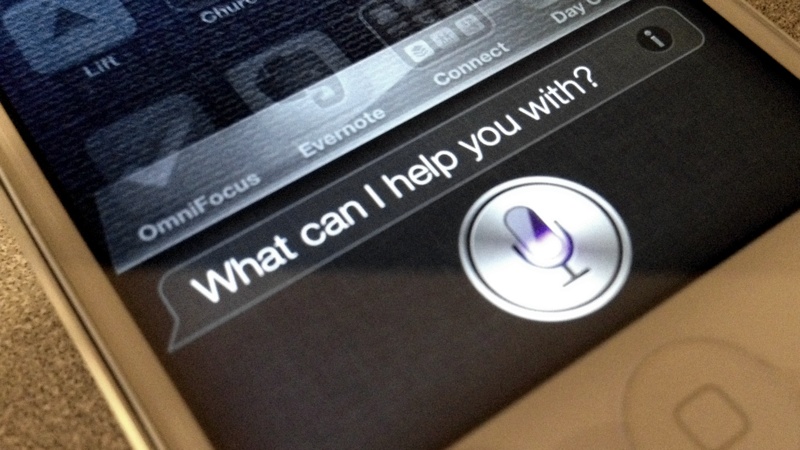Siri, the voice-activated personal assistant built into iOS, is a great way to capture information. Instead of unlocking your iPhone and getting distracted by notifications and badged app icons, you can quickly schedule appointments, take a note, and, with a little configuration, add tasks to OmniFocus.
OmniFocus can import tasks from the Reminders app built in to iOS. Imported tasks are moved to a Captured by OmniFocus list in Reminders and marked as completed (tap “Show Completed” to see them).
OmniFocus will import tasks only from the list you specify. You can have it use Siri’s default list to capture all reminders by default. If you want to import only specific reminders, first create a new list for OmniFocus to use:
- Launch Reminders.
- Scroll all the way to the top and tap the + button (next to the search field).
- In the “Create new…” menu that comes up, tap “List”.
- Select your iCloud account and name the new list “OmniFocus”. (Any server account will do; I’ll explain why shortly.)
Using Siri to create a task in OmniFocus is a two-step process. Siri adds the task to a list in Reminders (the one you just created). The task waits there until the next time you launch OmniFocus, when OmniFocus imports the task to your Inbox, moves it to a new “Captured in OmniFocus” list in Reminders, and marks it complete (in Reminders).
If you put the “OmniFocus” reminders list on a server account, you can capture the task on your phone and then forget about it. Wherever you launch OmniFocus next—on your iPhone, iPad, or Mac—it will seamlessly import the task there. It’s pretty slick.
Now, configure OmniFocus to capture tasks from Reminders.
- Launch OmniFocus.
- Under Settings, tap “Reminders” (towards the bottom, under “Capture”).
- Turn on Reminders Capture.
- In the list that appears, select the “OmniFocus” list.
Siri will use the Default List selected in Settings > Reminders. If you configure OmniFocus to import reminders from the same list, then most reminders you create with Siri will end up in OmniFocus. If you configure OmniFocus to use the “OmniFocus” list, then you need to specifically instruct Siri to create a reminder on that list.
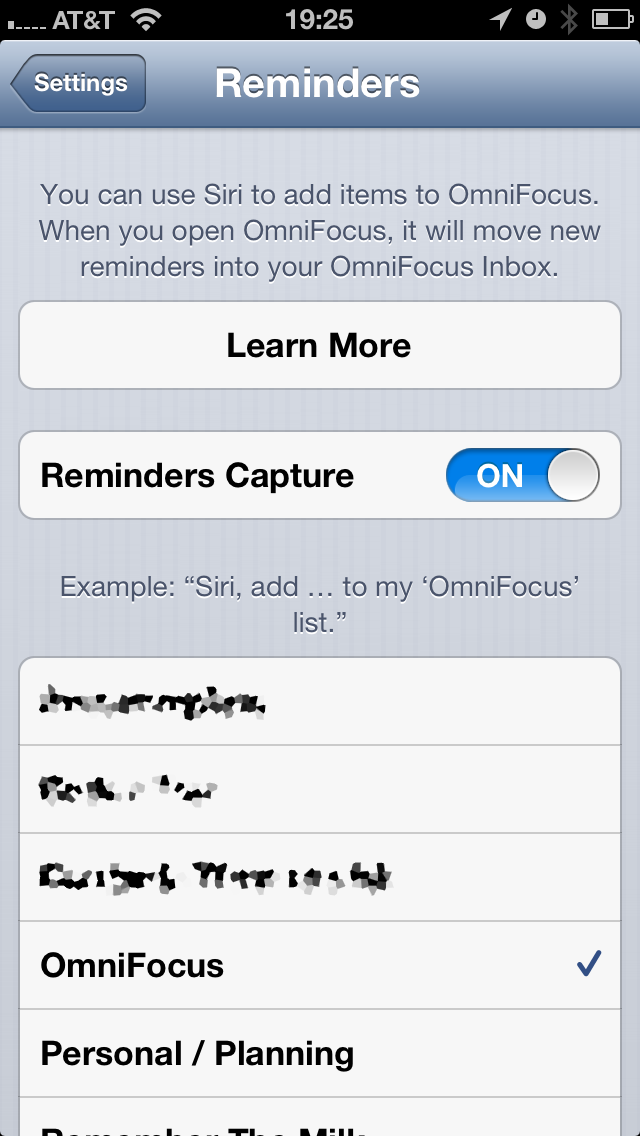
Try it out. Activate Siri and say, “Remember to test the configuration” or “Add ‘test the configuration’ to OmniFocus.” (I included the quotes because that’s how I think of it.) Confirm the task. Now open OmniFocus and check your Inbox. There’s your task!
(Pro tip: If Siri doesn’t get what you said quite right, you can tap on her transcript of what you said to edit it. After correcting what she heard, tap “Done” and she’ll try again.)
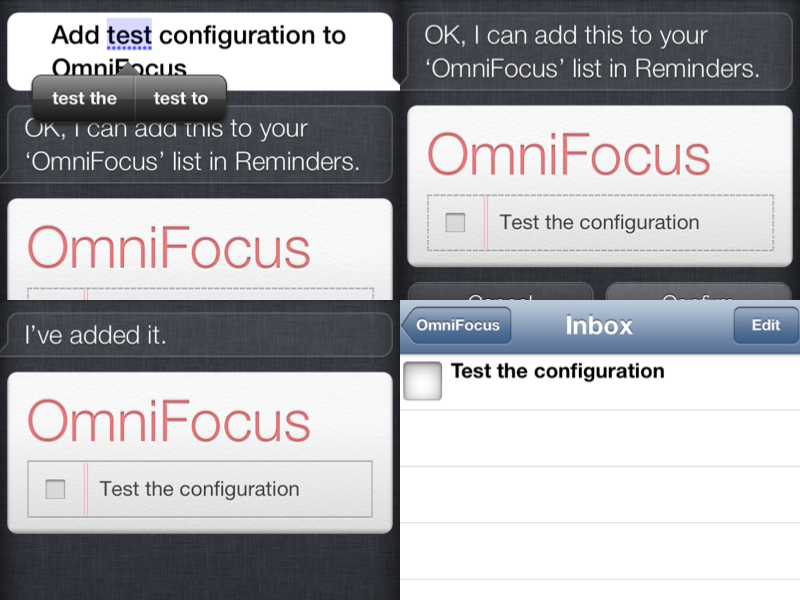
I use OmniFocus to manage most of my tasks. For tasks that I’m going to track in OmniFocus, Siri is a great way to add them to my inbox. I do use Reminders itself for time- and location-based reminders to do something. The most common example is to drop a birthday card in the mail. For reference, here are the various syntaxes I use to capture tasks with Siri:
- “Add ‘mail the cards’ to OmniFocus” will add the task to your OmniFocus Inbox.
- “Remember to mail the cards” will add the task to your default list in Reminders.
- “Remind me to mail the cards” will add the task to your default list in Reminders and prompt you for a specific time to remind you.
- “Remind me to mail the cards when I get to work tomorrow” will add the task to your default list in Reminders and remind you when you get to work tomorrow (or by 9am).
Question: What’s your favorite productivity trick with Siri? Share your tips and ideas in the comments below. Share your thoughts in the comments, on Twitter, LinkedIn, or Facebook.