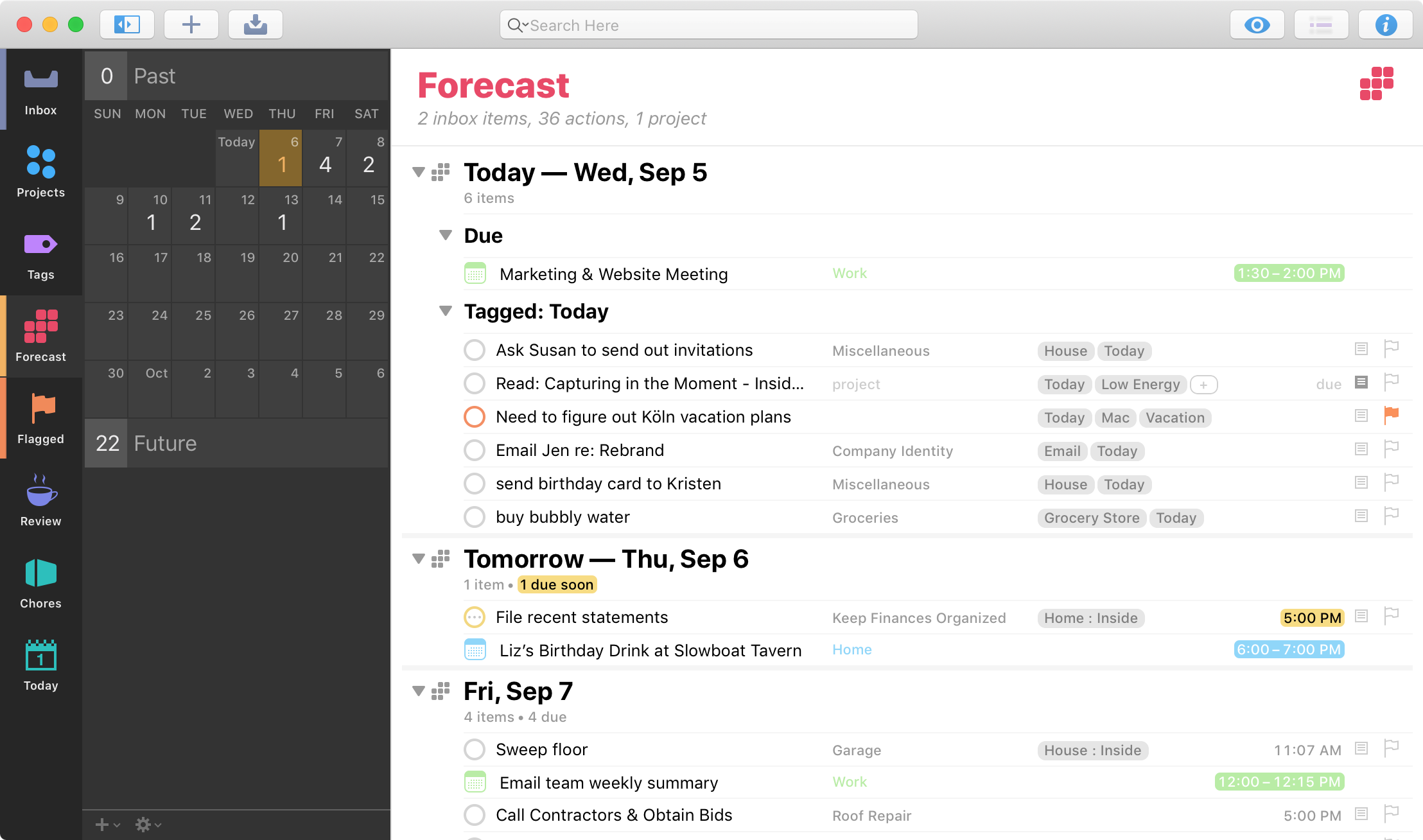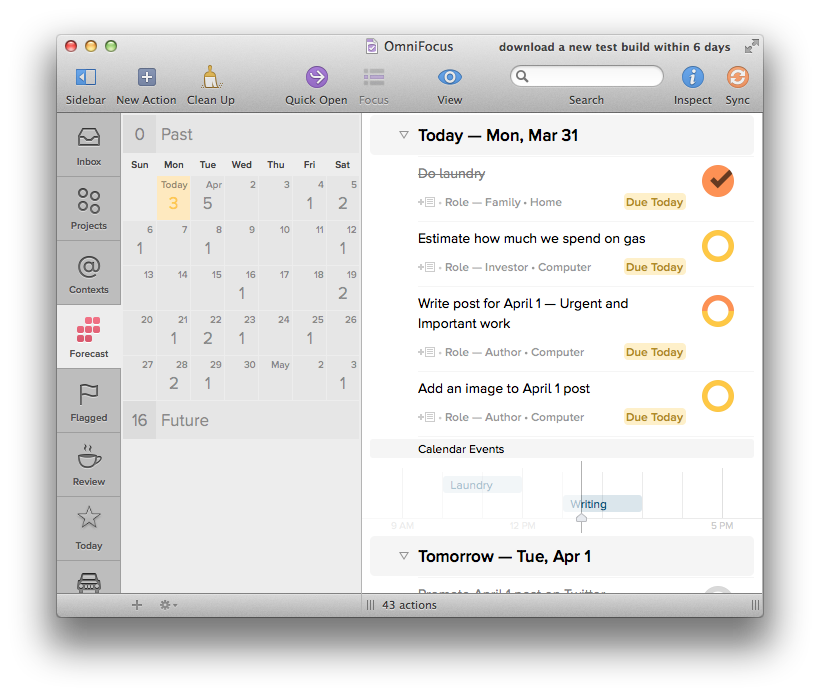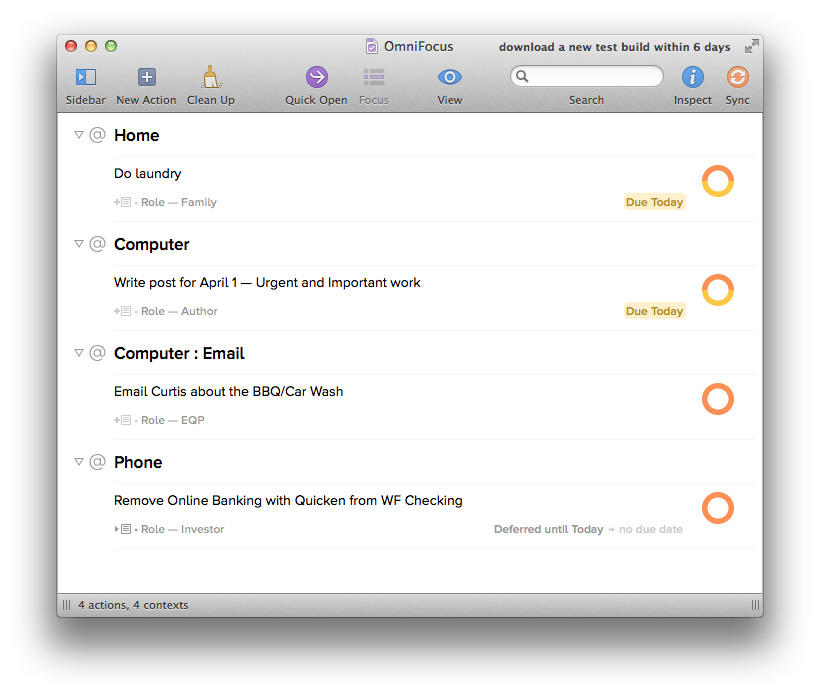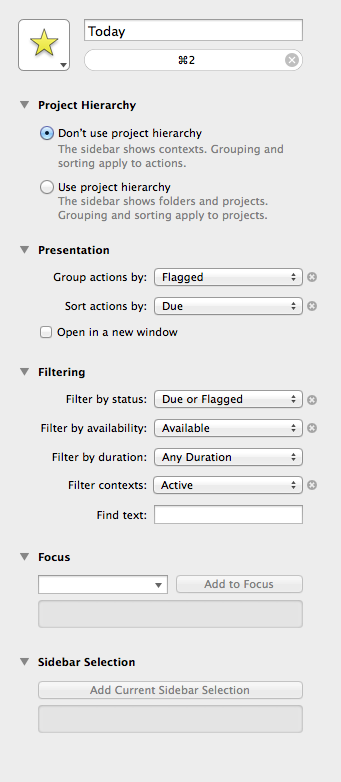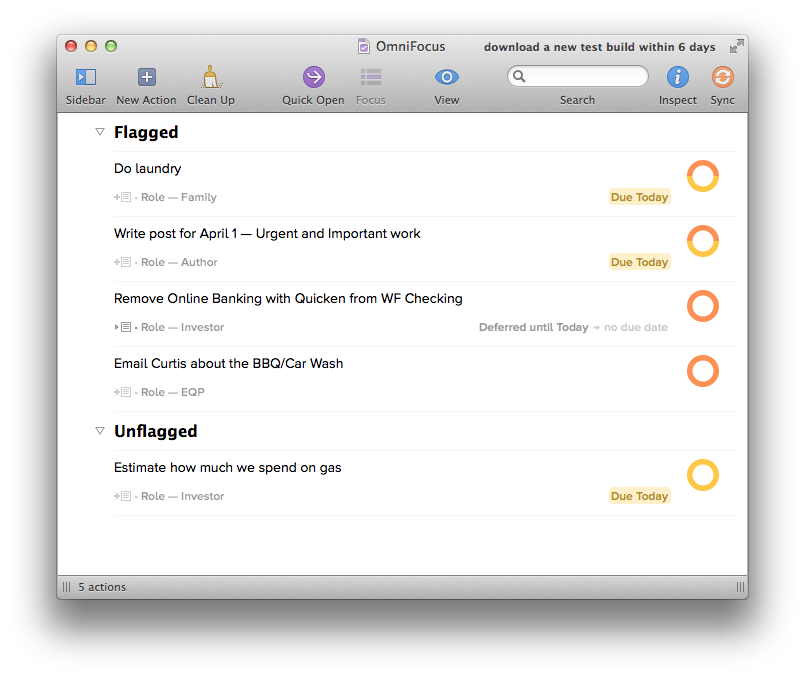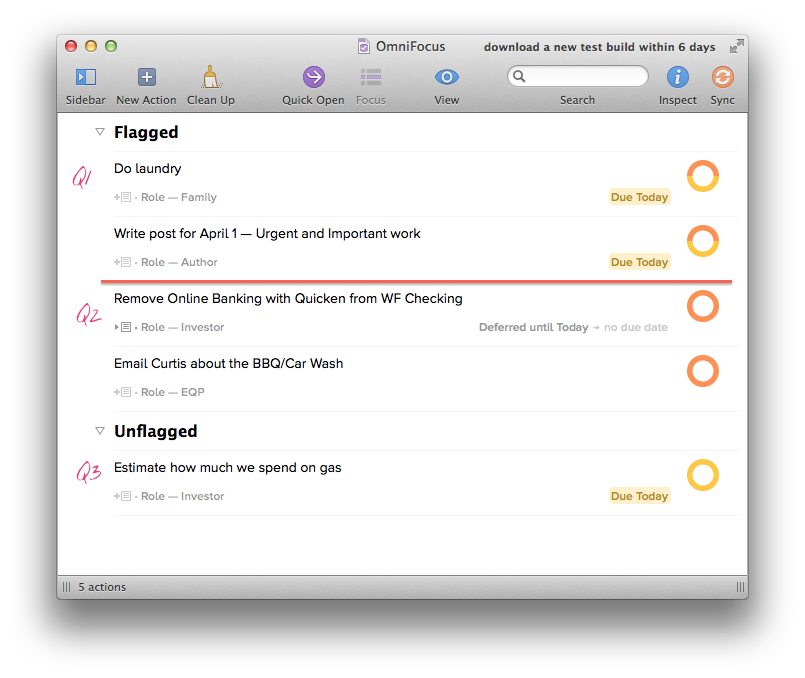Personal productivity is about getting the things you have to do out of the way so you can spend more time doing things you want to do.
Some of the things you do today are due today. Time’s up. Maybe you put it off until it became a crisis, or maybe it got dropped in your lap at the last minute. If it’s important, this is Quadrant 1. It happens.
Ideally, we can spend most of our day in Quadrant 2. Do important work early, while you still have time to do quality work.
OmniFocus lets you track both types of work and see what you need to get done today. Here’s how.
Tracking Urgent Work
Used properly, due dates will reflect the urgency of a task. How much longer do I have to take care of this? When will the consequences hit if I don’t get it done?
When a due date nears, you need to do a quick check. Is the task important? If so, make sure it gets done. It should be at the top of your list, because you’re running out of time. You may need to schedule time for it on your calendar. If it’s not important, consider just dropping the task. If it’s an artifical due date (next paragraph), either do the task or remove the due date to reduce the noise.
You may be tempted to create a false sense of urgency by assigning arbitrary due dates to make yourself get a task done. Be careful, if you do. This can be an effective technique, if you respect the due date like any other. But it’s very easy to train yourself to ignore due dates altogether this way. In the back of your mind, you know it isn’t real, so you don’t take it seriously.
OmniFocus 2, coming this June, brings the iPad’s Forecast view to the Mac. It’s a great way to see coming deadlines. A mini calendar shows you how many tasks are due on a given day. Click on a day, and you can see not only tasks due that day, but tasks that you have deferred until that day.
As part of your weekly review, look over the forecast and identify which tasks you should get a jump on and start tracking as important work.
Tracking Important Work
All of the work you’re tracking is important. Otherwise, you wouldn’t have put it in OmniFocus, right? It all needs to be done at some point, but what about the tasks you need to accomplish sooner rather than later?
Flag them. This brings the task onto a “short list”. Out of everything on all your lists, these are the top things on your mind right now.
One of the built-in perspectives for OmniFocus 2 is Flagged. It shows your flagged tasks, grouped by context. It’s a good perspective for looking at what you need to do, but you can do one better with a simple custom perspective.
Putting It Together
I have previously shared the Today perspective for OmniFocus that I use to track what I’m actively working on. Since then I’ve made one minor change, and it’s more useful.
On any given day, there are two things I want to work on: things that are urgent (due soon) and things that are important (flagged). To create the Today perspective (in OmniFocus 2):
- Click on
Perspectives > Add Perspective…in the menu. The Perspectives window will open, if it wasn’t already. - Give the perspective a name, “Today”.
- Under
Project Hierarchy, selectGroup actions independently. Plan in projects and execute in contexts. If you really want to sit down and work your way through a project, then bring up that project and focus it. - Under Presentation, select
Group actions by: FlaggedandSort actions by: Due. - Under Filtering, select
Filter by status: Due or Flagged,Filter by availability: Available, andSidebar filtering: Active.
The perspective should look like this:
You can also think of this perspective as showing Quadrants 1–3. At the top, are your Quadrant 1 tasks (Due and Flagged), followed by Quadrant 2 (not Due and Flagged), then Quadrant 3 (Due and not Flagged).
When unflagged tasks show up (because they’re due soon), I’ve found they’re usually important tasks that are sneaking into Quadrant 1. I’ll either knock them out or flag them to promote them to Quadrant 1, leaving Quadrant 3 empty.
The Flagged perspective is basically unchanged from OmniFocus 1. The Forecast view is an improvement over the old Due perspective, making it both more powerful and more useful. OmniFocus 2 is shaping up to be a very powerful and incredible release. It’s shipping in June, but you can volunteer to help test the app before it’s released.
By combining Due and Flagged tasks into a single perspective, you can work through the tasks you’ve decided are most important to work on, plus you get a little bit of automatic help at remembering approaching deadlines and prioritizing those tasks accordingly. I spend 90% of my time in OmniFocus (at least when I’m not planning) in this perspective, both on the Mac and on iOS.