The Internet is an incredible two-edged sword. You can be incredibly productive with it, and it can be a huge drain on your time if you aren’t careful.
Have you ever launched Safari to do your banking, send a message, plan a vacation, or look up a recipe for dinner, only to be inundated with scandals, status updates, and viral videos? It’s so easy to get pulled off task! You need to go online to achieve your day, but a universe of distraction is a click away.
Fortunately, any web site that you use regularly can be used with a site-specific browser to increase your focus and productivity. Here’s how.
Let’s create a “desktop” app for the popular budgeting app YNAB. The app we’re creating is a dedicated web browser. It’s like Safari, but it’s designed to access just one site, or app, not the entire Internet. This means we can launch YNAB to budget for the upcoming month without also launching Facebook, Feedly, Youtube, and whatever other tabs we left open.
It’s easy.
- First, you’re going to need a copy of Fluid. Just go with the free version for now.
- Launch Fluid.
- Enter https://app.youneedabudget.com/ for the URL.
- Name the app YNAB.
- Leave the Location set to the Applications folder.
- Leave the Icon set to Use Website Favicon.
- Click Create.
- Launch your new application.
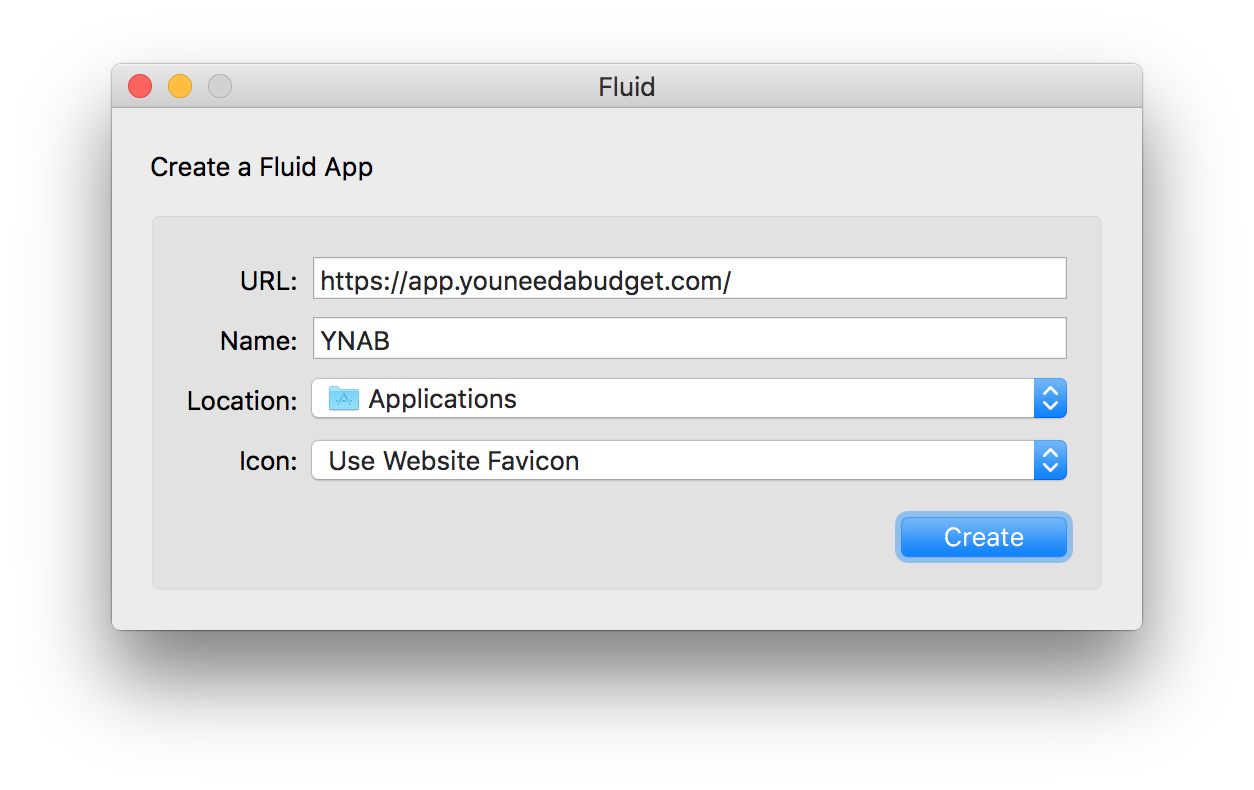
When the new app launches, it will probaby prompt you to check for updates automatically. Let it. When a new version of Fluid is released, it will update the desktop app you’re running YNAB in. Even if you tell it not to check, YNAB itself will update automatically every time you open it. It’s the nature of how web apps work.
Take a minute to poke around the menus and preferences. Remember that everything there is controlling the browser you just created, not YNAB. After you get things set up the way you like, you’ll probably never need to check them again.
If you have a copy of YNAB 4 laying around, you can give your new YNAB app a nicer icon.
- Find YNAB 4 in the Finder.
- Choose File > Get Info (⌘I).
- Click on the icon in the upper-left of the info panel.
- Copy (⌘C).
- Close the info panel.
- Find your new YNAB app in the Finder.
- Choose File > Get Info (⌘I).
- Click on the icon in the upper-left of the info panel.
- Paste (⌘V).
(If you know how to show a package’s contents, you can also use YNAB 4.app/Contents/Resources/Icon.icns as the custom icon when you build the app.)
All this has been done with the free version of Fluid. If you buy a copy ($5), it enables a couple of features:
- Full-screen mode. During your monthly budget meeting, your budget can take over the entire screen.
- Pinning to the menu bar. Instead of showing an icon in the Dock, you can have the app show up in the menu bar instead. If you’re a hardcore budget geek like me, it’s a glorious thing.
- Use separate cookie storage. Run YNAB in its own app and in Safari, without it bumping into itself.
- Custom styles and scripts. This might be useful for some sites, but not for YNAB. (If you don’t know what this is, you don’t need it.)
Congratulations! You now have your own “desktop” version of YNAB. You can launch it, quit it, and tab to it like any other app. It’s always in its own window, so you can easily manage it with your other apps. Thousands of your fellow users are green with envy.
Happy budgeting!
Question: What web app would you like to give its own space in your Dock? Share your thoughts in the comments, on Twitter, LinkedIn, or Facebook.

