Your productivity system works when you have the information you need when you need it.
One of the limits of a paper planner is that the only way to see your tasks is to take it out and look at them. This is why I have a planner stand on my desk—it’s a dedicated space where I can set my planner open and easily consult it as I work.
Using a phone with your paper planner give your task list a new trick: tasks can jump off the page to remind you about them.
You just need to decide when you want to be reminded about the task.
When the Task is Due
This is the classic reminder to set. Pretty much any task management app out there supports it.
There’s just one problem: “when the task is due” is too late. You’re supposed to be done with the task by then. Treating the due date as the “do date” isn’t a good idea (conflating those concepts means you can’t trust any deadline—is that when you’re supposed to finish or start the task?). It’s better than nothing and serves as a good backstop.
When it’s a Good Time to Do It
You want to call Customer Service right when they open at 8:00 AM. Instead of watching the clock like a hawk (and not being able to think about anything else), set a reminder.
In Reminders, you only have one reminder for a task. If you use it for an actionable reminder, you can’t use it for the deadline. For tasks, this isn’t usually a problem. The reminder should be set for when you’ll do it. For projects, it can be when it’s due.
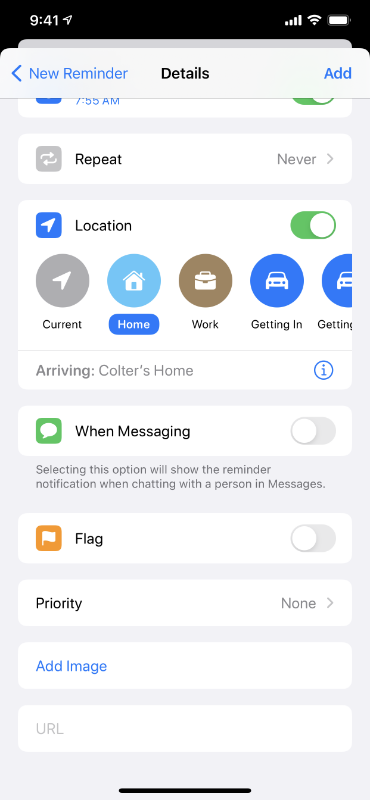
When You Arrive at Your In-Laws’
Let’s say you need to discuss Thanksgiving plan with your in-laws when you’re over there for dinner next Sunday.
You could set a reminder for next Sunday at 6:00 PM. That’s probably when you’ll be over there. If you’re late, you’ll get the notification before you arrive, and then you need to remember it.
There’s no need to get your brain involved. Instead, set a reminder for when you arrive at a location.
In Reminders, you can set a location-based reminder on a task. The next time you arrive at that location, it will remind you. The locations for getting into/out of your car are useful, too.
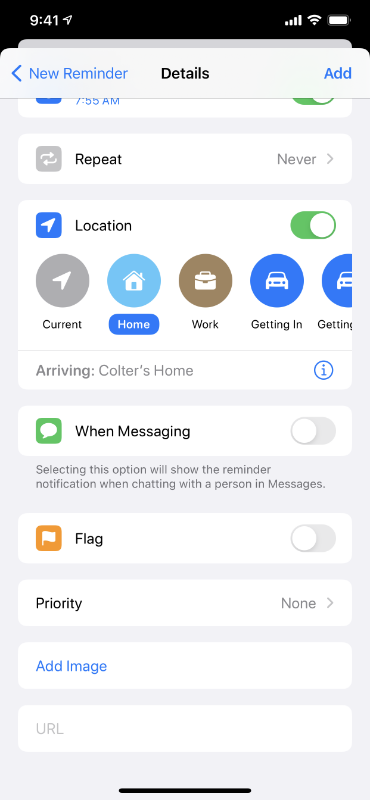
When You’re Texting Someone
Reminders has one more trick up its sleeve: reminding you about a task when you’re texting someone. Enable this reminder and you’ll get a discrete popup the next time you’re composing a message to them in Messages.
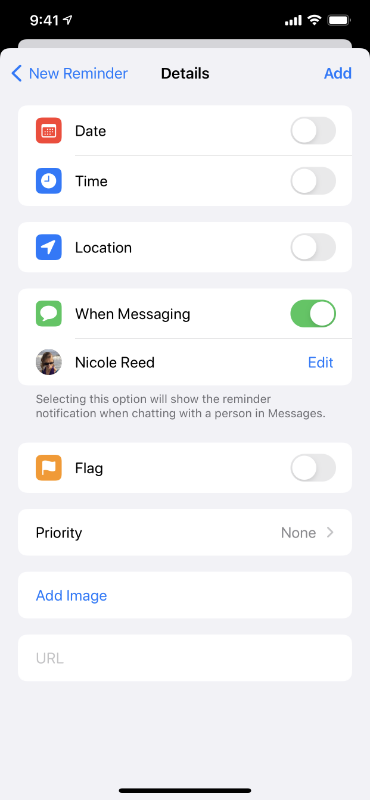
A word of caution: don’t overdo it. The more notifications you set, the more likely you are to accidentally train yourself to ignore them completely. Only set notifications for active tasks, not tasks that are in your someday/maybe backlog.
You may not notice the notification when it is first delivered, like if your phone is in your purse when you walk in the door. Even if you miss the gentle tap of your Apple Watch on your wrist, studies show we tend to go only 3–5 minutes between checking our phone, so it won’t be long before you notice a missed notification.
On paper, your tasks are trapped until you check them. By setting a notification on your phone, you let the tasks leap off the page and remind you about them at just the right moment.
Question: How do you set up reminders to take action? Share your thoughts in the comments, on Twitter, LinkedIn, or Facebook.

