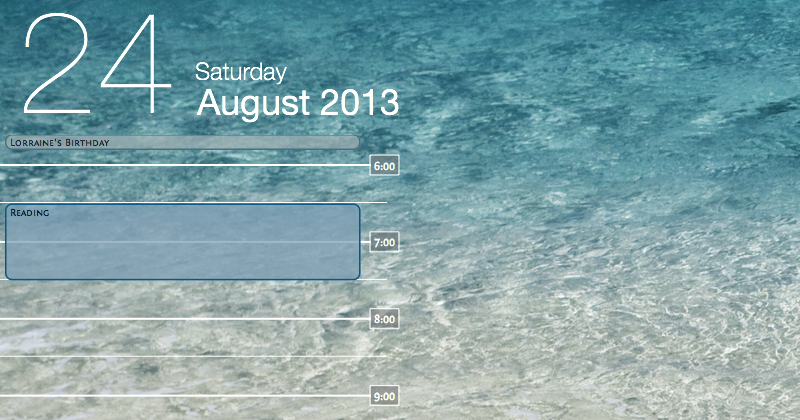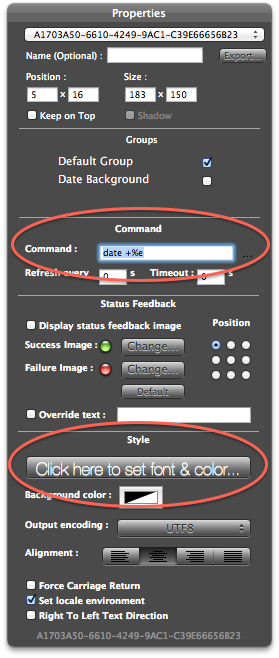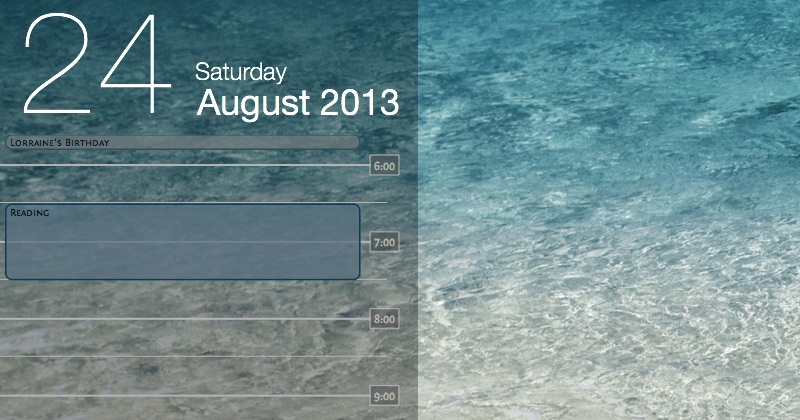One of the things I loved about a paper planner was letting it lay open to today as I worked. I had my day right there—my schedule, the tasks I needed to accomplish, and space to take notes (I used a two-page-per-day format). I even bought a nice wooden stand for it to sit at an ergonomic angle on my desk.
Whenever I finished a task, my planner was right there to record my progress through the day. After getting interrupted, I was a glance away from remembering what I was doing. When’s my next meeting? What was the number for the florist? It was all right there, in my paper-and-ink command center.
When Apple released the iPad, I went digital. One of the adjustments I’ve had to make was losing that central view. My tasks, calendar, and notes are now spread across four different apps. That’s okay—each app is doing what it does best. I’ve found that the thing I missed the most was having my schedule right there where I could see it.
A few months ago, I sat down with GeekTool and Mindful and recreated a bit of that experience on my desktop.
Today’s Date
Drag three shell geeklets onto the Desktop. These will be the current day, the current weekday, and the current month. Don’t worry about positioning the geeklets until after you’ve set the font.
GeekTool (free) lets you put the output of shell commands, log files, and images on your desktop. It’s pretty simple to set up, once you figure out which the relevant fields are in the Properties inspector. To set up your calendar, you’ll only need to set the Command, Font, and Color.
If you have a light background, use black text; if you have a dark background, use white. You can use an empty file geeklet with a translucent background to help make the text stand out from the background.
Use these commands to get the various date components:
- Day:
date +%e - Weekday:
date +%A - Month:
date +"%B %Y"
(The Unix date command has a lot of formating options, if you want to play around.)
For fonts, I’m using Helvetica Neue Ultralight 144 for the day, Helvetica Neue Light 24 for the weekday, and Helvetica Neue Regular 36 for the month. Play around until you get something you like.
Today’s Calendar
I recently discovered Mindful ($2) by Argyle Software. Mindful puts a graphical representation of your calendar on your desktop. (Previously, I was using icalBuddy with Geektool for a textual calendar on my desktop—it just isn’t the same.)
Mindful only has a few options. You can select which calendars show up, what time your day starts and ends, and what colors it should use for the lines. Click “Move & Resize Mindful” to move it to the left edge of the screen and you should be good to go.
Tinting the Background
You might find it helpful to put an empty file geeklet behind your calendar to help it stand out from your desktop picture. Try either black or white with a 30% opacity. The only downside is that GeekTool will place this tinting layer on top of Mindful, so your calendar is slightly dimmed, as well.
Putting information on the desktop is a great way to keep it handy (you’re only a keystroke/gesture away from checking your schedule). The key is to keep it simple, and not overload your desktop with so much information that you can’t find anything and you start getting distracted. There are also apps like Fantastical which put your schedule in a menu extra.
I like having my schedule on the desktop because it’s easy to get to. It feels unobtrusive, like it’s just part of the background. But it’s also useful information at my fingertips, information I can use to stay on track.
Question: What apps do you use to stay current on your calendar? Do you have a favorite GeekTool trick? Share your thoughts in the comments, on Twitter, LinkedIn, or Facebook.