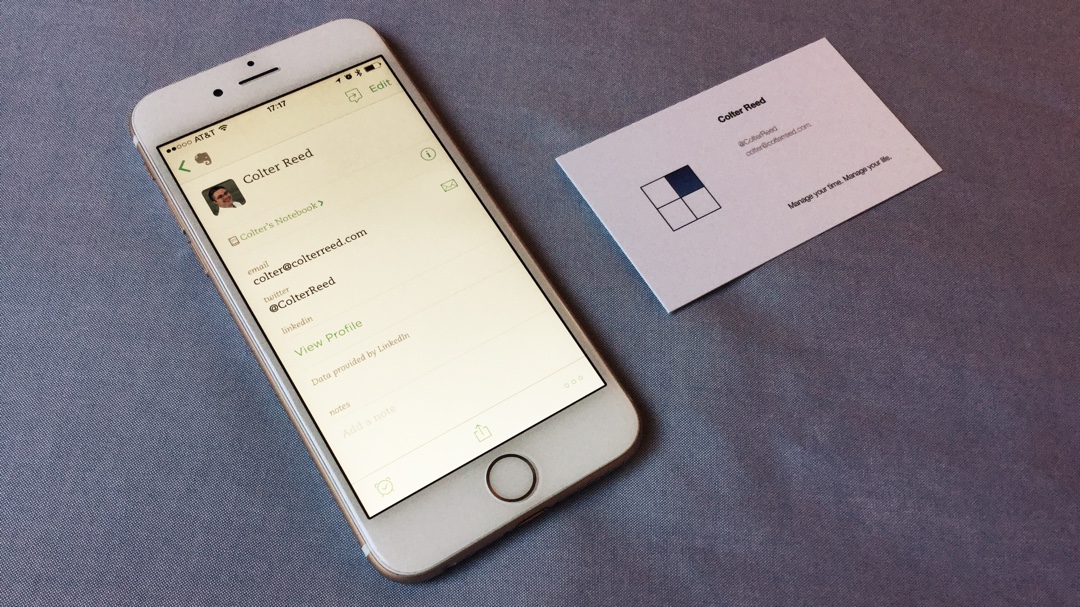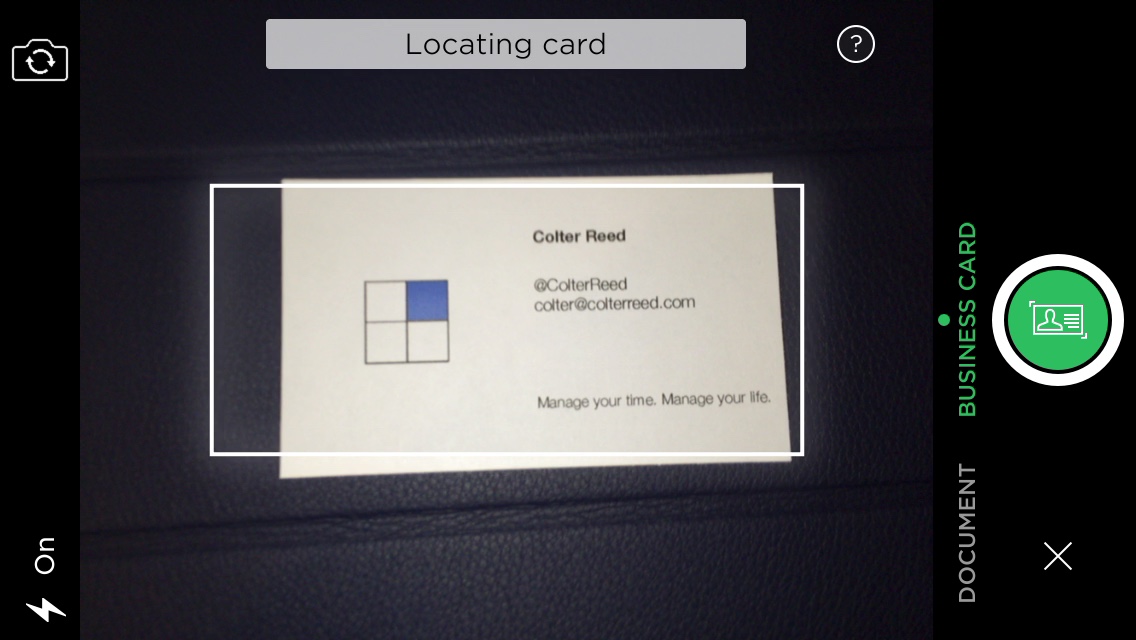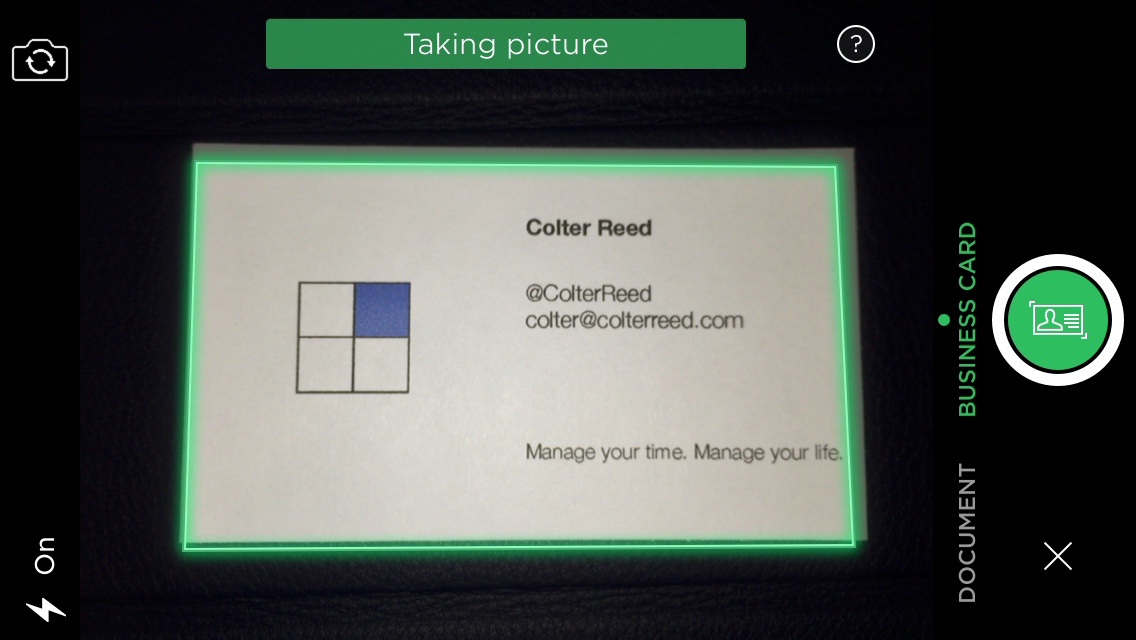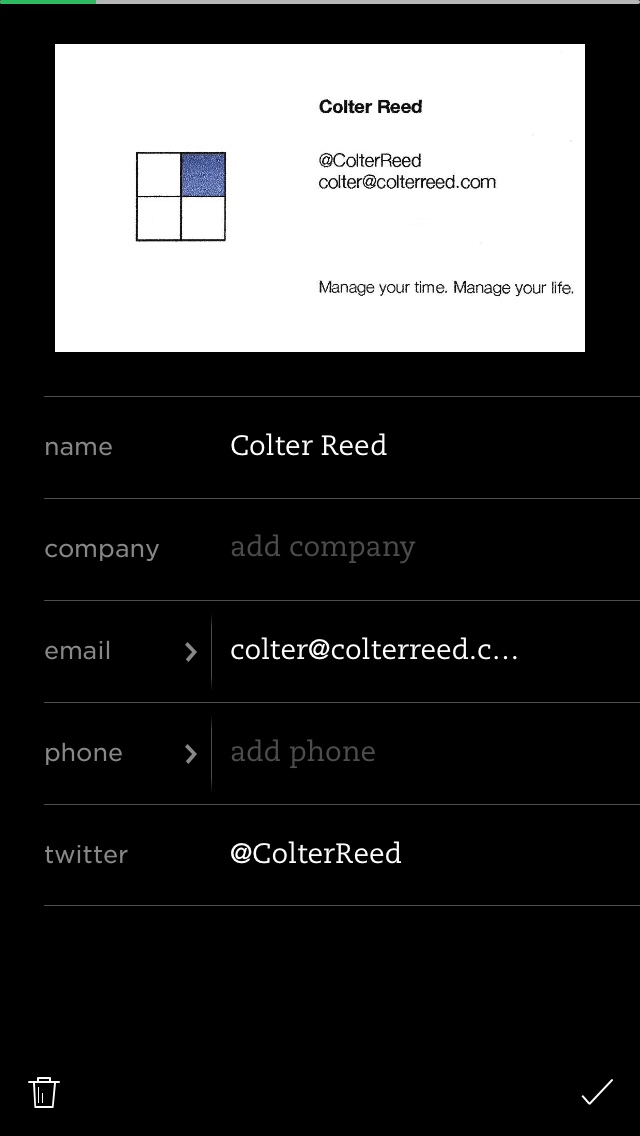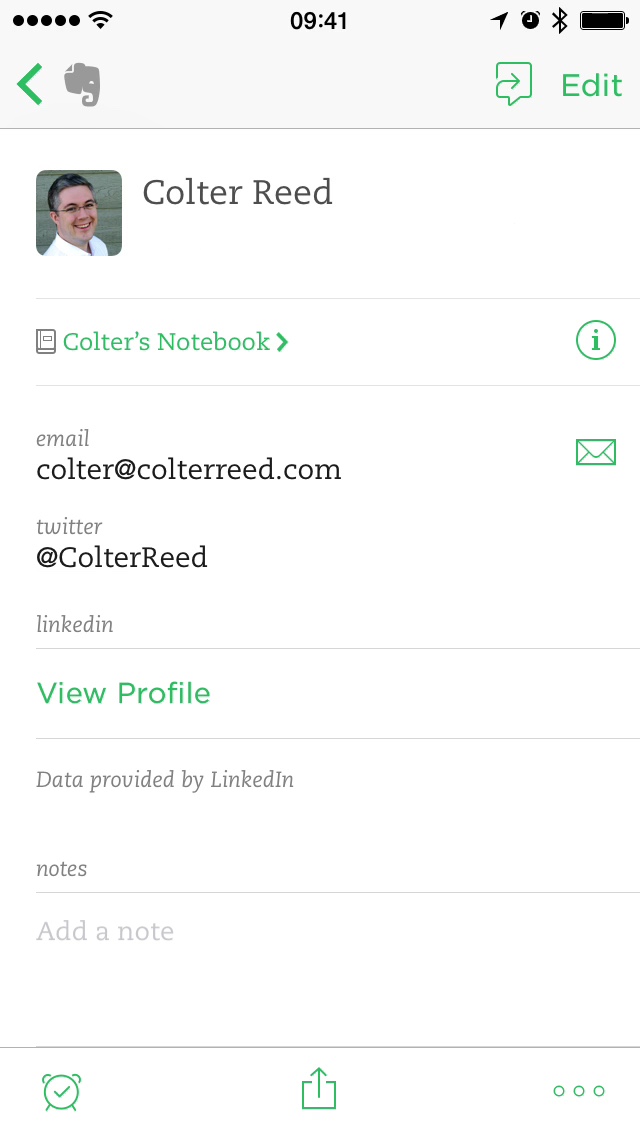Evernote is a great way to capture information and complements your planning system nicely. Their business card scanner takes a very specialized type of information and makes capturing it easy, fun, and beautiful. It’s part of the Evernote app for iOS and Android.
Like any other type of information, a business card won’t do you any good if it’s trapped in a pile of loose papers on the corner of your desk. Here’s how to use Evernote to get the information off the card and into your planning system.
To scan a business card using Evernote’s mobile app:
- Launch Evernote. Create a new camera note. If you add the extension to your Notification Center in iOS 8, you can quickly bring this up from anywhere.
- Switch the camera to business card mode. Tap (don’t swipe) on business.
- Lay the card on a high-contrast surface. This makes the edges easier to detect.
-
Hold your phone steady over the card. Evernote will locate the card, focus the camera, and take a picture. It even deskews the card to improve the quality of the scan. If there is too much glare on the card, it will tell you to hold the card at an angle so you get a better picture.
-
Review the information. Here’s the really cool part. Evernote will extract the information on the card for you! It does a pretty good job, but depending on the quality of the photo, you may need to clean up some of the information. Specifically, be sure it got the name and email address correct. If you misspell their name later, you will look like you aren’t paying attention. Evernote will use the email address to fill in more information using their LinkedIn profile.
- Add some notes! Evernote will mark the time and location for you (so scan the card as soon as possible), and you can add more notes to jog your memory. Where did you meet them? What did you talk about? This will help you send a warmer, more personal message when you reach out to them later. (You should always include a personal message when you send a connection request on LinkedIn.)
You now have a beautiful note in Evernote, including the original business card and a photo (if they’re on LinkedIn). Unless they have a really unique card that stands out as a souvenir, go ahead and toss it. It’s one less piece of paper you need to keep track of, and the information is safely stored in your Evernote account.
How can you make it as easy as possible for someone to scan your business card into Evernote? Here are a few tips:
- Use a clean, high-contrast design. Black on white is great. Make it as easy as possible for Evernote to extract the information.
- Don’t use a high-gloss finish. Highly reflective cards are harder to photograph well.
- Make sure the email address on your card is on your Evernote profile. It doesn’t have to be publicly visible, but it needs to be there. You gave this person your business card so they could connect with you. Make it easy for them to contact you!
Now, don’t forget to reach out and follow up! That’s why you got their card, right? (Okay, some people do collect business cards.) Schedule a time to follow up and start building the relationship.
Question: How do you follow up with someone you just met? Share your thoughts in the comments, on Twitter, LinkedIn, or Facebook.