I love completing tasks that I never have to do again. There’s something satisfying about finishing something and knowing that it’s going to stay finished. I can move on and do other things.
For better or for worse, I do a lot of the same things over and over again. Some tasks are weekly, some monthly. Some happen once or twice a year, and some feel like they never end.
Before switching to OmniFocus (née Kinkless GTD), I used paper. Recurring tasks were tedious but easy—you wrote down the task on multiple days, and hoped you didn’t have to shift them around.
When I went digital, the tedium left immediately. It took much longer for it to become easy, though. I felt like I was constantly fighting against my system.
It turns out that not all tasks repeat the same way.
OmniFocus has three options for recurring tasks. On the surface, they seem pretty similar and not that different. I would pick the first option (that’s usually the one you want, right?) and go with it. Even though the task was set to repeat weekly, I might do it again in three or four days, or maybe eight or nine. As the weeks went by, the dates on the task would drift further and further from reality. Eventually, I would need to reset the dates to get back on track.
Then a new version of OmniFocus came out, and I spent some time just playing around with recurring tasks until I figured out how they worked.
Here’s what I figured out, an entire evening of playing around learning condensed into a few minutes. If you’re confused by how recurring dates work in OmniFocus, this will be the best five minutes you spend all day.
First, get ready:
- Switch to the Forecast view. (The calendar grid engages the spatial comprehension part of your brain and helps make the exploration more visual.)
- Go to today’s date.
- Create a new task titled “Learn Recurrence”.
- Set the deferred date to yesterday.
- Set the due date to tomorrow.
- Locate the Repeat settings in the inspector pane.
Pretend this task represents something you do regularly. It was scheduled for yesterday and you’re about to check it off a day early.
Let’s see what happens with each recurrence option.
- Repeat Every 1 week. The task currently doesn’t repeat. Change it to repeat every 1 week. Now mark the task completed. A new task is created that is due one week from tomorrow and deferred until two days before. Hit undo to get the original task back.
- Defer Another 1 week. Change the recurrence option to Defer Another and complete the task. This time, the new task is deferred until one week from today and due two days later. Find the task on the calendar grid, then hit undo to get back to the original task.
- Due Again 1 week. Now change the recurrence option to Due Again. Mark the task complete. The new task is due one week from today and deferred until two days before. Hit undo again to get the original task back.

So far, so good. All three options do basically the same thing, with a little variation. The deferral date is always two days before the task is due. The only difference we’ve seen is that that the recurred task is either:
- due again one week later,
- deferred until one week from today, or
- due one week from today.
Now let’s consider what happens when you complete the task multiple times. A task that repeats every week will march down the calendar each time you check it off. If I schedule four inspirational quotes for the next four weeks, I can check off the task four times and not see it again until next month.
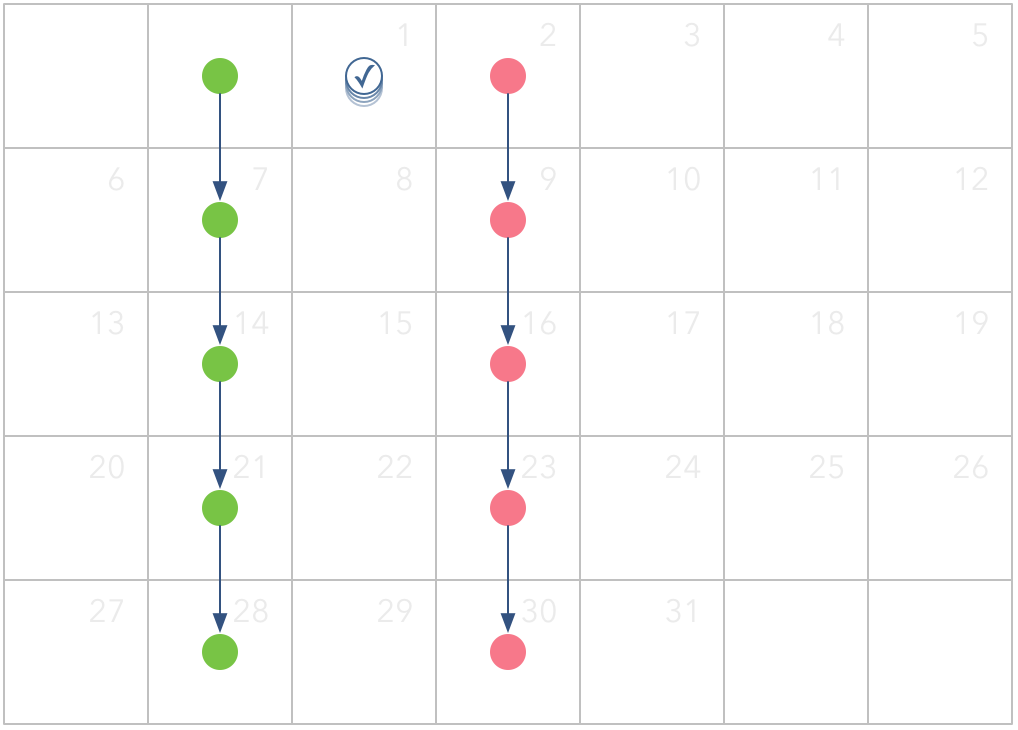
Defer Another and Due Again behave very differently. With these options, a task only changes dates the first time you complete it. After that, you can check it as many times as you like, and it won’t move. The new deferral or due date is based on when you check off the task, not a set schedule. I may balance my checkbook three times today, but I still want to balance it again next week.
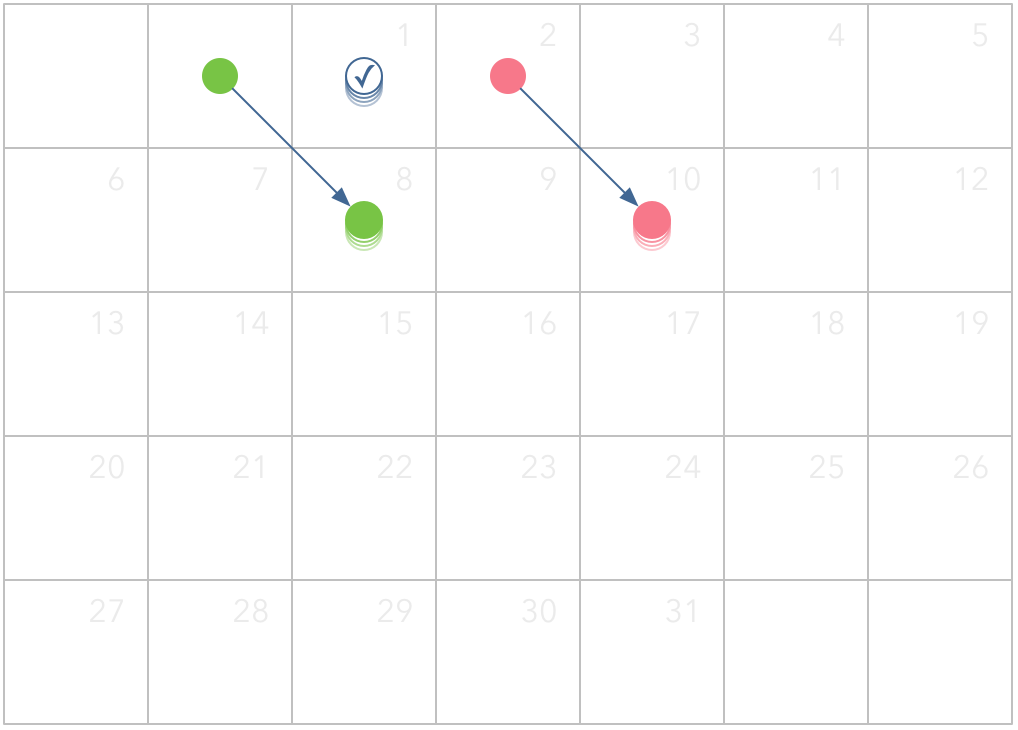
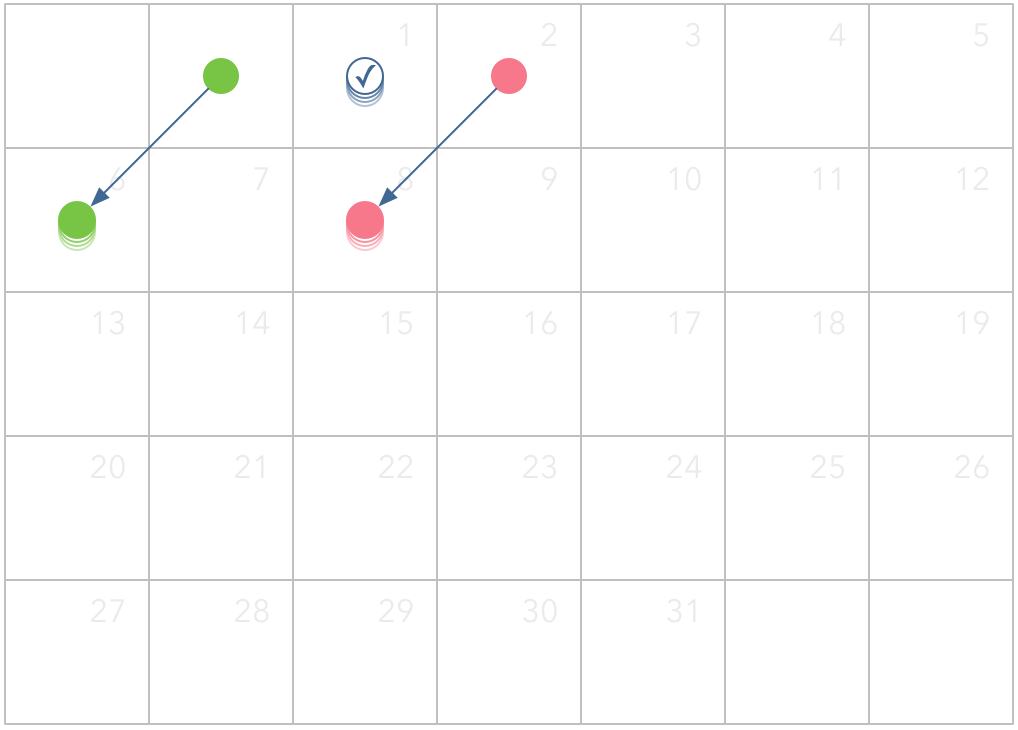
This gives us a working definition of when to use each option:
- Repeat every 1 week — something I need to do on a regular schedule
- Defer Another 1 week — something I won’t need to do again for at least a week
- Due Again 1 week — something I need to do again before another seven days have gone by
When you understand how these recurrence rules work, you can let OmniFocus help you keep on schedule. Otherwise, you’re fighting against it or, at best, second-guessing it.
You can probably check off your “Learn Recurrence” task now. Set it back to Don’t Repeat first, unless you want to brush up next week.
Question: What is your top recurring task? Share your thoughts in the comments, on Twitter, LinkedIn, or Facebook.

