OmniFocus lets you organize and act on your tasks wherever you are.
It started as a Mac app. Now, it’s on the iPhone in your pocket. It’s on the iPad on the end table. It’s on the Apple Watch on your wrist. With OmniFocus for the Web, it’s even on the Windows PC you have to use at work.
The Omni Sync Server is a free service that ties them all together. Syncing information between computers is a difficult task, and I’ve rarely had a problem with OmniFocus. (If I have, it was when running a beta build.)
Just install OmniFocus and set up syncing and all your tasks are on all your devices. It couldn’t be simpler.
There’s just one problem.
What if you track both your work and personal tasks in one integrated system?
Some employers are sensitive about where you store work-related information. Your tasks may represent trade secrets and customer data, both of which are types of data your I.T. department doesn’t want you to store on a server they don’t control.
This is a common reason why people need to track their work tasks separately from the rest of their system.
Fortunately, OmniFocus does let you set up multiple databases. Unfortunately, only one of them can sync.
What you need is a separate OmniFocus document.
To create a standalone OmniFocus document:
- Open OmniFocus.
- From the File menu, select Export….
- Change the file format to OmniFocus Document.
- Click Save.
Now go find the document you created in the Finder and open it.
Open it up. Note the extra purple bar across the top. This is the only indication you have that you’re not working in your synced document.
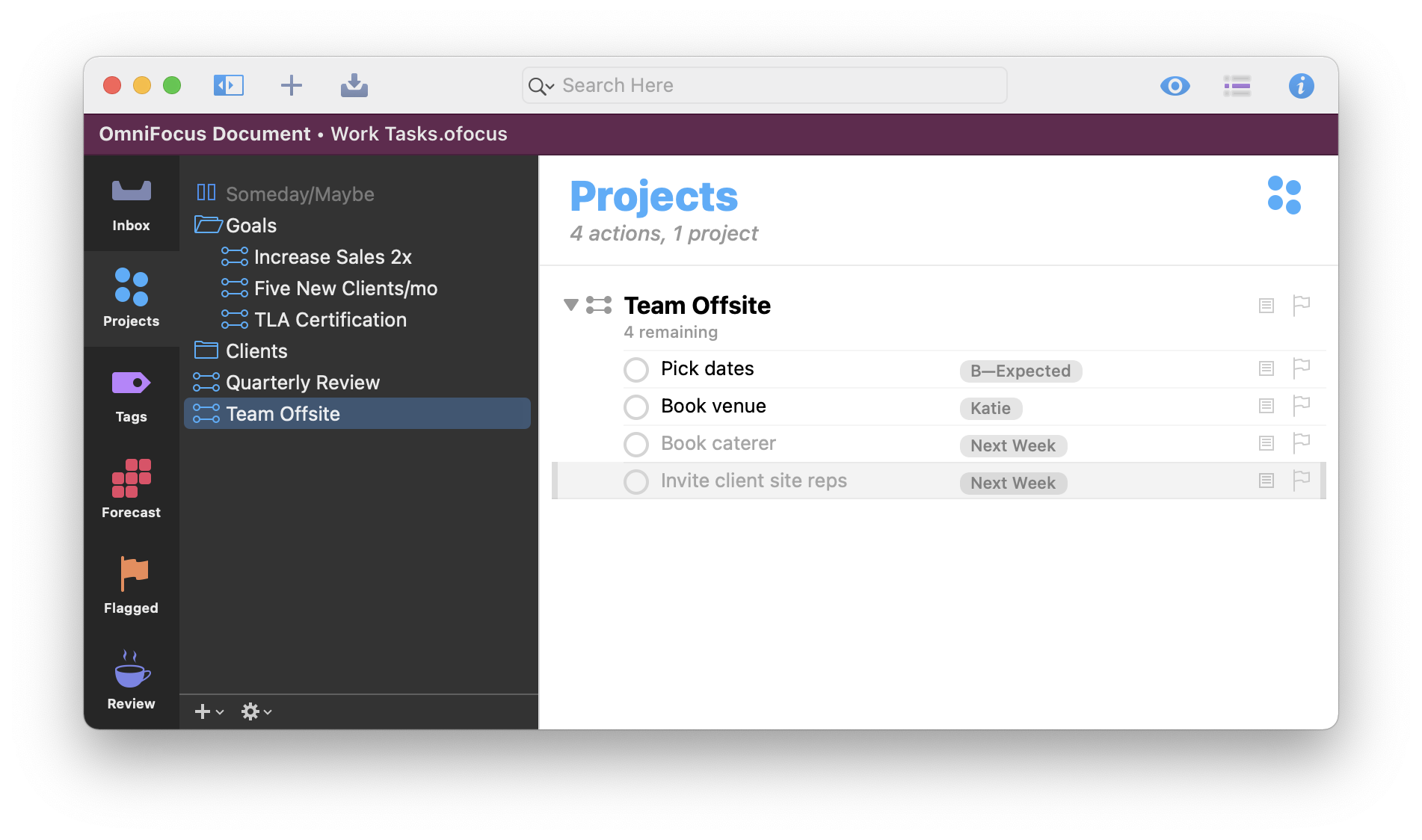
The standalone document is created with the same data that’s in your synced OmniFocus database. You can delete everything and only set up only the tasks, projects, and tags you need for work and it won’t affect what’s in your synced database. (Don’t delete custom perspectives you’ve created; they’re part of the synced document, not standalone documents.)
A standalone document does not sync using the Omni Sync Server. If you want to use the document on multiple Macs, you have a few do-it-yourself options:
- Use a work-approved network drive or cloud service. This is the most convenient way of using the file on multiple computers. If you open the file from multiple Macs at the same time, you risk corrupting the file and/or losing data. Be sure to only open the standalone document from one Mac at a time.
- Put it on a thumb drive. This is my personal favorite. Your document is safe and secure, as long as you don’t lose the thumb drive. If you’re in a lab environment, you can also install OmniFocus on the thumb drive and manage your tasks from any computer where you happen to be working.
Another solution is to designate a single Mac as the place where you plan and organize your work. From there, transfer your tasks into a paper planner or a plain-text document (using a format like TaskPaper). Execute your day from there, capture new tasks in your planner or plain-text document, and transfer them to OmniFocus during your workday shutdown ritual.
There’s no way to open a standalone document on your iPhone, iPad, or Windows PC. If you need your tasks there, you’ll need to use the Omni Sync Server.
Omni Sync Server is a reliable service for making your OmniFocus data available on every Mac, iPhone, iPad, and Windows PC you use. If privacy and secrecy allow, just use it. If you absolutely must, you can create a standalone OmniFocus document for tracking your work tasks and plans for world domination.
Question: Do you use OmniFocus for work? Share your thoughts in the comments, on Twitter, LinkedIn, or Facebook.

