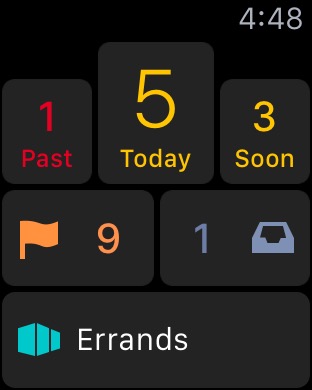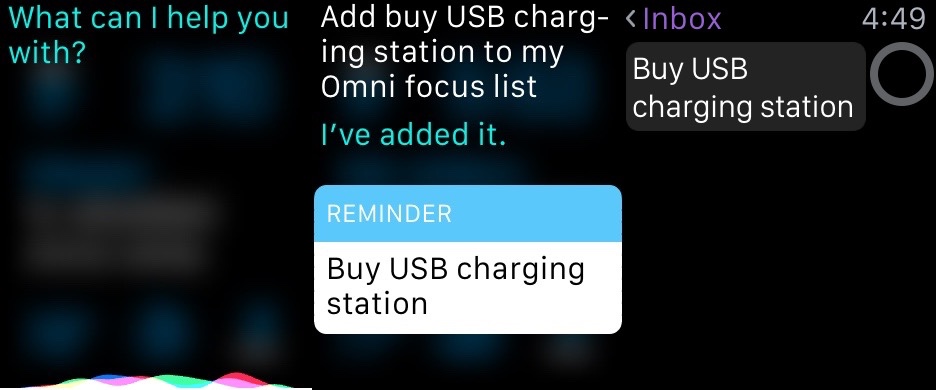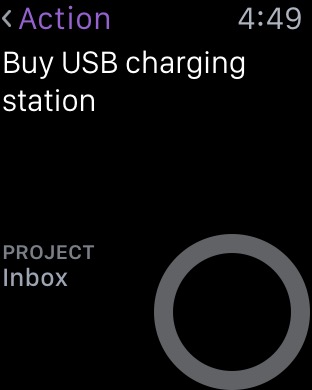I stopped wearing a watch years ago. It was a conscious decision. I rarely needed (or wanted) to know exactly what time it was. When I did have someplace specific to be at a certain time, I relied on my computer (and later, my phone) to advise me when it was time to get going.
When Apple announced the Apple Watch, I decided I was going to try shackling my wrist once again. The tan line would be worth it to see if it could help me be more productive with less friction. I’m still getting used to it, but I’ve already noticed that for some things, I do prefer the watch. I can reference, capture, or update without getting distracted by myriad unrelated (hence, unimportant) things.
One of the apps I’m most interested in is OmniFocus. I’ve used OmniFocus for tracking tasks and projects since it was some AppleScripts for OmniOutliner, and I couldn’t wait to see how the watch would affect how I use OmniFocus to get things done.
Launch OmniFocus on the watch, and you start at a dashboard that gives you a quick overview of where you stand on your day. How many tasks are overdue, due today, and due soon, plus the number of flagged tasks and the number of tasks waiting in your inbox. Tapping on any of these will take you to a list of those tasks.
There isn’t much you can customize here, but it will offer the last perspective or project you viewed on your phone. If you’re heading out to do errands, you can have all your errands on your wrist. Packing for a trip? View the project on your phone once, then check things off (tap things off?) without needing to take out your phone again.
Force Touch anywhere will let you create a new item using dictation. The Siri interface comes up, you say the title of the task, and the task will land in your Inbox. This works great if you already have OmniFocus open on the watch, but I wouldn’t recommend launching the app just to dictate a task.
The Watch makes Siri readily accessible. Just raise your wrist and say “hey, Siri…” or hold the digital crown for a second. I don’t have a good microphone in the car, and this has made it much easier to quickly capture tasks and notes when I’m behind the wheel. With just a little setup, you can dictate tasks right into your OmniFocus inbox at any time. We’re quickly running out of excuses for forgetting to do something.
You can complete items directly from a list, or tap on the item to get a detailed view of the task. This gives you a larger target to complete it, shows more text if it has a long title, and shows the project containing the task. When viewing a task, a Force Touch also lets you flag or unflag the task.
If you need to take a more involved look at something, Handoff lets you open OmniFocus on your phone from the lock screen. Pull out your phone, and swipe up using the OmniFocus icon that has magically appeared in the lower left-hand corner. OmniFocus will open and take you to the same list or task you were viewing on the watch.
One of the strengths of OmniFocus for Apple Watch is that it plays well into OmniFocus’s key features: focus. OmniFocus. You don’t have access to every task in your system, just the ones you need to focus on. What’s due and what’s flagged. In other words, what’s important and what’s urgent.
OmniFocus is a family of tools. As you go from the Mac to the iPad to the iPhone to the Watch, the tool shifts from strategic planning to focused, tactical execution. The Apple Watch is Apple’s most personal device ever, and OmniFocus for Apple Watch is the most tactial version ever. So far, it’s a good fit. Welcome to my wrist.
Question: How do (or would) you use OmniFocus on the Watch? Share your thoughts in the comments, on Twitter, LinkedIn, or Facebook.